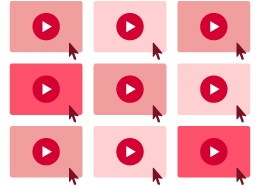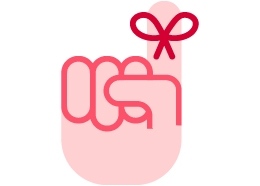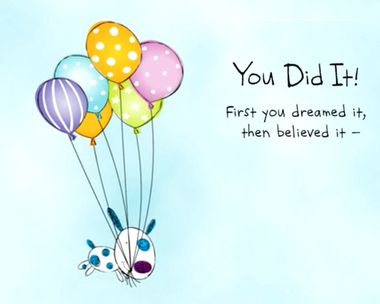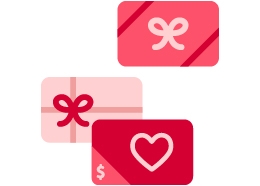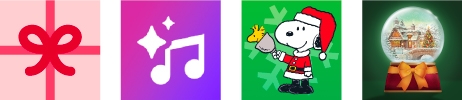Once you are signed in to AmericanGreetings.com, please follow the steps below to send an ecard:
1. Select an ecard.
2. Select "Personalize and Send." Note: If you do not see the "Personalize and Send" button or if the button is inactive, you may need to personalize the ecard first.
3. Add a personalized note for your recipient(s) in the text area on the next screen. You can adjust the font, size and color of your message by highlighting the text you wish to change or make your style selections before adding your message.
4. Select "Preview" to preview your message and ecard. To exit preview mode, select "close" at top right-hand corner.
5. Select "Share or Send" then select "Send By Email or Text."
6. Add your recipient(s) name and email address or phone number. You can also add this from your Address Book.
7. You can change the delivery date by pressing the calendar icon to the right of today's date.
8. Learn more about how to add a gift card to your ecard here.
9. Select "Send" to send your ecard.
Congrats! You just made someone's day!