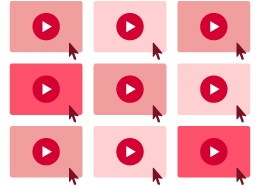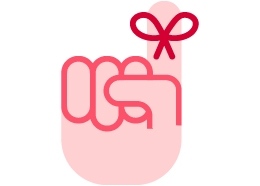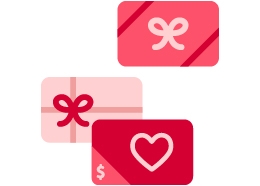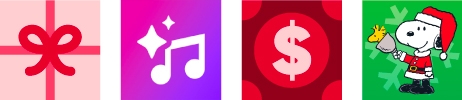Advent Calendars
Peanuts Advent Calendar
If your product was purchased for you through our website as a gift, you should have received an email which includes a link to the product page and an activation code. If you have not seen this email, please check your spam and deleted items folders. If you still cannot find it, please ask the person who gave you the gift to sign in to our website and resend it following the instructions below.
If you are the person who purchased the product either for yourself or for someone else, you can view your activation codes on your Order History page. Just sign in to <site>, click on My Account, and go to the Order History page. Your purchases will be listed together with the activation codes.
If your own email address is not listed as a recipient, it’s because you haven't yet specified that you wanted to keep a copy of the Advent Calendar for yourself. Please enter your email address as a recipient, and an email will immediately be sent to you with your activation code and further instructions.
You can also use the Order History page to send a new email to the recipient, complete with the activation code and a link to the correct product page. You can find more details about how to do this here.
If you purchased these items as an in-app purchase, the purchase will have taken place via the Apple or Google app stores, and in those cases there is no activation code. The validation of your purchase works through the app store instead.
Don’t worry — it’s on the way! The Peanuts Digital Advent Calendar isn’t live in the App Store just yet, but it’ll be there very soon. You can still buy it right now through our website, so you’ll be ready to count down the days with Snoopy and the gang as soon as December hits!
Yes! Simply purchase directly from the Peanuts Digital Advent Calendar 2025 product page (not from the Apple or Google app store and not from within the app itself). You can buy as many copies as you like and either send them straight away to the intended recipients, or send them later by going to the Order History pages of our website.
Each recipient will receive an email with their unique activation code and a link to our website that lets them activate their Peanuts Advent Calendar. Once they’ve activated it, they can download the appropriate version for their device. The Windows or Mac versions are downloaded directly from our website, and the iPad/iPhone or Android apps are downloaded (free) from their respective Apple or Google app store.
To purchase a Peanuts Digital Advent Calendar 2025, the process is simple and seamless, whether you’re buying it for yourself or as a gift for multiple recipients.
Here's a step-by-step breakdown:
- Visit the Product Page: Begin by going to the Peanuts Digital Advent Calendar 2025 product page. Here, you can browse information about the Advent calendar, including its features, daily surprises and festive activities.
- Select Quantity: Choose how many copies you want to buy. If buying multiple, you’ll receive a discount, making it easy and affordable to spread holiday cheer to friends and family.
- Enter Recipient Information: At the time of purchase, you’ll need to "address" each Peanuts Advent Calendar by entering the emails of the recipients. This allows each person to receive their own copy of the Peanuts Advent Calendar, directly to their inbox.
- Payment: Once you’ve entered your desired quantity and recipient information, proceed to checkout. Payments are securely processed via our website, ensuring a smooth transaction.
- Receive Confirmation Email: After completing your purchase, you’ll receive a confirmation email.
- Receive Activation Email: After completing the purchase, recipients will receive an email containing the activation code and a link to download and activate their Peanuts Advent Calendar. Each recipient will follow this process to enjoy their digital Advent experience.
To download and install the Peanuts Digital Advent Calendar 2025, follow these steps: Download on Desktop: Access the Download: Head to the Peanuts Advent Calendar Download Page to download the installation program to your desktop. You might receive warnings about downloading an executable file (".exe" for Windows), but don’t worry—if you’re downloading directly from our website, it’s completely safe. Find the Downloaded File: Once the download is complete, locate the file. By default, it should be in your “Downloads” folder, unless you chose a specific location. The file will be named something like: "Peanuts-Advent-Calendar-2025-Installer-v1.0.0.exe" Follow Installation Prompts: Follow the prompts on your desktop to complete installation. Once installed, you’re all set to enjoy the festive fun of the Peanuts Advent Calendar on your computer! Download on Mobile: Go to the App Store: For iPhone or iPad, visit the Apple App Store. For Android devices, visit the Google Play Store. Search: In the store’s search bar, type "Peanuts Advent Calendar." Install: Once you find the app, tap INSTALL. That’s it! After installation, simply open the app and log in with the account you used during activation. Now, you’re ready to enjoy the Advent Calendar on your mobile device.
Whether you’ve purchased the Peanuts Digital Advent Calendar 2025 for yourself or received it as a gift, the next step is activation. This step is essential, as it registers the Peanuts Advent Calendar to your email address. This registration lets you use the program.
Activation Steps:
From americangreetings.com: If you’ve already purchased the calendar (or received one as a gift), click on the link in the email or visit the Advent Activation Page. Enter the activation code that was emailed to you.
From the Peanuts Advent Calendar 2025 app: Open the Peanuts Advent Calendar 2025 app and follow the prompts to sign in or register. Enter the activation code that was emailed to you. Important Notes: You only need to activate the Peanuts Advent Calendar once, regardless of how many devices you install it on. Activation assigns the code to your email address. Once activated, simply download the app on any device, log in with your email and password, and enjoy the Peanuts Advent Calendar on all your devices without needing to reactivate it.
The Peanuts Digital Advent Calendar 2025 is a new way to experience the Christmas season. It's a digital experience unlike any other! It brings the magic of the Christmas countdown into homes through stunning animations, games, and interactive activities. Not to mention, you get to spend time with the Peanuts gang.
Each day leading up to Christmas begins with a favorite holiday comic strip, delivered right to your digital door. Take a tour of the Peanuts world and interact with your favorite characters. You can even decorate your own home within the Peanuts world. Every day brings something new.
Unlike traditional advent calendars, this digital version provides an immersive and customizable experience. It blends the beloved Peanuts cartoon with modern technology. Users can enjoy these activities on their computer, tablet, or mobile device. Buy it for yourself and send it to others. It makes a perfect holiday treat for people of all ages.
This is normal behavior if you haven’t activated your Advent Calendar – it works for the first few days only.
To fix it, please activate your Advent Calendar by following the instructions in the original notification email. Then sign in to the Advent Calendar using the same email address you used for activation.
If you can't find the original notification email, please find the activation code in your Order History. If you received it as a gift, ask the person who purchased it to find your activation code in theirs.
Then, open the Advent Calendar and sign in using the same email address you used for activation.
Please note: This FAQ is designed only to be used in the case that our customer service representatives have asked for the player logs from your Advent Calendar. If you have not yet contacted our helpline, you can do so by taking the third option at the end of this page.
Windows PCs
You can find your player log files in the following locations:
For Peanuts Digital Advent Calendar 2025:
C:\Users\[username]\AppData\LocalLow\American Greetings\Peanuts Advent Calendar Launcher\Player.log
C:\Users\[username]\AppData\LocalLow\American Greetings\Peanuts Advent Calendar\Player.log
For JL Christmas Village:
C:\Users\[username]\AppData\LocalLow\Jacquie Lawson\JL Christmas Village Advent Calendar 2025 Launcher\Player.log
C:\Users\[username]\AppData\LocalLow\Jacquie Lawson\JL Christmas Village Advent Calendar 2025\Player.log
For JL Paris:
C:\Users\[username]\AppData\LocalLow\Jacquie Lawson\JL Paris Advent Calendar 2024 Launcher\Player.log
C:\Users\[username]\AppData\LocalLow\Jacquie Lawson\JL Paris Advent Calendar 2024\Player.log
You will need to replace the [] brackets with your Windows username and remove the [].
Please note that the "AppData" folder is hidden by default, so it is not normally accessible by browsing through Windows File Explorer.
The easiest way to navigate to these folders is to copy the command below, then hold the "Windows" key and press "R" to bring up the "Run" dialog. Then, paste the command into the into the "Open" box and click "OK".
For Peanuts:
shell:LocalAppDataLow\Peanuts
Once there, you will see the two folders required – "Peanuts Advent Calendar" and "Peanuts Advent Calendar Launcher".
For Christmas Village:
shell:LocalAppDataLow\Jacquie Lawson
Once there, you will see the two folders required – "JL Christmas Village Advent Calendar 2025" and "JL Christmas Village Advent Calendar 2025 Launcher".
For Paris:
shell:LocalAppDataLow\Jacquie Lawson
Once there, you will see the two folders required – "JL Paris Advent Calendar 2024" and "JL Paris Advent Calendar 2024 Launcher".
Go into each of these folders to find the "Player.log" files, which you can then send to our customer service representatives. You may also find an "Error.log" file located in the same folder. If so, please also send this file to our helpline.
Mac PCs
You can find your player log files in the following locations:
For Peanuts:
~/Library/Logs/American Greetings/Peanuts Advent Calendar Launcher/Player.log
~/Library/Logs/American Greetings/Peanuts Advent Calendar/Player.log
For Christmas Village:
~/Library/Logs/Jacquie Lawson/JL Christmas Village Advent Calendar 2025 Launcher/Player.log
~/Library/Logs/Jacquie Lawson/JL Christmas Village Advent Calendar 2025/Player.log
For Paris:
~/Library/Logs/Jacquie Lawson/JL Paris Advent Calendar 2024 Launcher/Player.log
~/Library/Logs/Jacquie Lawson/JL Paris Advent Calendar 2024/Player.log
Please note that the "Library" folder is hidden by default, so it is not normally accessible by browsing through Finder.
The easiest way to navigate to these folders is to copy the folder path below, and then hold the "Command" and "Shift" keys and press "G". Paste the folder path you copied into the text box that appears and click "Go".
~/Library/Logs/Jacquie Lawson
~/Library/Logs/American Greetings
Once there, you will see the two folders required – "JL Edwardian Advent Calendar 2023" and "JL Edwardian Advent Calendar 2023 Launcher". or "Peanuts Advent Calendar" and "Peanuts Advent Calendar Launcher".
Go into each of these folders to find the "Player.log" files, which you can then send to our customer service representatives. You may also find an "Error.log" file located in the same folder. If so, please also send this file to our customer service representatives.
Yes! Follow the instructions below based on where you purchased the Advent Calendar originally.
Please note:
- You only need to activate your Advent Calendar once, no matter how many devices you install it on. Once activated, simply download the app to your devices, and sign in to the app using the exact same email address and password you used for activation.
- You can run the Advent Calendar on multiple devices, but your personalization's are all stored on the device itself and will be different on each device.
If you purchased the Advent Calendar directly from our website, then yes. Just make sure you log in to the Advent Calendar app on all devices using the same email address and password you use for your account.
If you purchased the Advent Calendar as an in-app purchase from the Advent Calendar app on your iOS or Android device, it's a bit more complicated. If you logged in to the app using your American Greetings account details before making the in-app purchase, your purchase should have been logged against your American Greetings account. If you download the desktop version of the app and log in using the same email address and password, it should work. If it does not, please contact us.
If you made the in-app purchase without logging in to the app using your account email address, your purchase will have been recorded against your Apple or Google app store account and not your American Greetings account. In order to use the Advent Calendar on your computer as well as your Apple or Google device, please first register (if you’re not already a member), and then contact us.
All the recipient needs is their unique activation code and the link to the correct product page.
To find the activation code, go to Order History and find the product you want to resend. Please note that all your gifts are shown, including those which have been activated. Activated gifts cannot be resent.
To find the product page, click the correct Advent Calendar below:
- Peanuts Digital Advent Calendar 2025
- Jacquie Lawson Christmas Village Advent Calendar
- Jacquie Lawson Paris Advent Calendar
If you were sent the item as a gift, ask the sender to provide your unique activation code. Then, click the correct link above to download your product.
If you’ve purchased a product for yourself, you’ll find your activation code in Order History.
If you purchased for someone else, please double-check the email address. If you made a mistake, enter the correct details. If the email address is correct, the email may have been sent to spam. It’s also possible the original recipient didn't recognize the email and accidentally deleted it.
To resend it, go to Order History and find the product you want to resend. Click the Resend Code button and enter or update the email address as needed. This will automatically send an email to the recipient.
Alternatively, you can send your recipient an email or text message. Be sure to include their unique activation code and a link to the product page found above.
Apple/Android store or in-app purchases: These products are not sent from our website, and we do not have access to your app store transaction history. In the event of non-delivery, please contact Apple or Google.
If you have already successfully activated and installed your Advent Calendar and are still having problems, please try the steps below.
1. Make sure your computer matches the required technical specifications.
Please read our technical requirements FAQ and make sure that your computer matches the requirements. In particular please check you have the correct version of Windows, and a compatible CPU and graphics card.
2. Make sure you are an administrator on your Windows computer.
The Advent Calendar requires you to be an administrator on your computer. Go to Settings / Accounts / Your info, and make sure that under your name and email address it says "Administrator". If you are not an administrator, then log off, log in as the administrator account on your computer (there must be one), and then go to Settings / Accounts / Other users, click your username, and change the account type to Administrator. Then log back on as yourself and try to run the Advent Calendar.
3. Run the Advent Calendar "as administrator".
Instead of double-clicking on the JL Advent Calendar icon on your desktop, right-click and take "Run as Administrator" from the pop-up menu.
4. Uninstall the Advent Calendar, re-download and re-install.
Uninstalling your Advent Calendar will not cause you to lose any progress. Go to Settings / Apps and features, and look in the list of your programs for the appropriate app. Click on it and then click Uninstall.
This step is important! When the uninstallation has completed, open File Explorer and navigate to the installation folder (this is C:\Program Files\ by default). If there is a folder called "Peanuts Advent Calendar" (for Peanuts), “JL Christmas Village 2025” (for Christmas Village), “JL Paris Advent Calendar 2024" (for Paris), delete it.
Now go to the Peanuts, Christmas Village, or Paris Advent Calendar download page and download the latest installation program. Once you've found the file, double-click on it and follow the instructions to complete the installation.
Open the Advent Calendar and if prompted, log in using the email address and password which you used when you activated your Advent Calendar.
5. Contact our Customer Support Representatives.
If none of the above steps have fixed the problem please contact us. We may ask you to run DXDIAG to send diagnostic information about your computer. Instructions for this are below.
6. Run DXDIAG and send us the results.
Please only do this if asked to by one of our customer support representatives. If you have been asked to provide the Player Log files, please also see our FAQ page on this and send those as well.
DXDIAG is a Microsoft program which is included with your Windows operating system. It is used to collect information about devices in your computer, to help troubleshoot problems with DirectX sound and video.
Click the Windows Start button in the bottom left hand corner of your screen, and then type "dxdiag" into the search box on the taskbar. Then click dxdiag from the results list which pops up.
The DXDIAG tool will open up. Click Save All Information, select a suitable folder to save the diagnostic data, and then click Save. Now prepare a reply to the email from our helpline in which you were asked for this information, and find and attach the file which has been saved in the selected folder.
Please note that no personal information is included in the DXDIAG file – it is just technical information about your computer.
Unlike traditional advent calendars, the Peanuts Digital Advent Calendar provides an immersive and customizable experience. It blends the beloved Peanuts cartoon with modern technology. Users can enjoy these activities on their computer, tablet, or mobile device.
Yes! The Peanuts Digital Advent Calendar is perfect for both kids and adults to enjoy together. Children will love the daily surprises, interactive games, and festive animations featuring their favorite Peanuts characters like Snoopy and Charlie Brown. Adults, meanwhile, can appreciate the nostalgic charm and timeless humor that capture the spirit of the classic Peanuts comics. It’s a fun, family-friendly way for all generations to count down to Christmas.
Jacquie Lawson Advent Calendar
The Jacquie Lawson Advent Calendar is a delightful digital experience designed to bring the magic of the Christmas countdown into homes through stunning animations, games, and interactive activities. Each day leading up to Christmas reveals a new virtual surprise, from beautifully animated scenes to entertaining puzzles and festive games, creating a fun and festive way to celebrate the season. Unlike traditional advent calendars, this digital version provides an immersive and customizable experience, blending charming illustrations with modern technology. Users can enjoy these activities on their computer, tablet, or mobile device – making it a perfect holiday treat for families and individuals of all ages.
Partnering with Jacquie Lawson gives us the opportunity to offer an engaging, heartwarming product that has become a holiday tradition for many. It’s a seamless way to bring the warmth of Christmas to wherever you may be, allowing you to explore and enjoy the daily treats and surprises in a unique and interactive format.
To purchase a Jacquie Lawson Advent Calendar, the process is simple and seamless, whether you’re buying it for yourself or as a gift for multiple recipients. Here's a step by step breakdown:
- Visit the Product Page: Begin by navigating to the Jacquie Lawson Advent Calendar. Here, you can browse information about the Advent calendar, including its features, daily surprises, and festive activities.
- Select Quantity: Whether purchasing just one or multiple Advent Calendars, you can choose how many copies you want to purchase. If buying multiple, there are discounts available, making it easy to spread holiday cheer to friends and family at a reduced rate.
- Enter Recipient Information: At the time of purchase, you will need to "address" each Advent Calendar by entering the email addresses of the recipients. This allows each person to receive their own copy of the Advent Calendar, directly via email.
- Payment: Once the desired quantity and recipient information are entered, proceed to checkout. Payments are securely processed via our website, ensuring a smooth transaction.
- Receive Activation Email: After completing the purchase, recipients will receive a co-branded email containing the activation code and a link to download and activate the Advent Calendar on Jacquie Lawson's website. Each recipient will follow this process to enjoy their digital Advent experience.
- iOS and Android Apps: For those who prefer accessing the Advent Calendar on mobile devices, it is available as an app on both the Apple App Store (iOS) and Google Play Store (Android). Users can simply download the app from their respective app stores, and then use the activation code received via email to unlock and enjoy the Advent Calendar.
Whether you’ve purchased the Jacquie Lawson Advent Calendar for yourself or received it as a gift, the next step is activation. This step is essential, as it registers the Advent Calendar to your email address, confirming your entitlement to use the program.
Activation Steps:
- If you’ve already purchased the calendar (or received one as a gift), click on the link in the email or visit the Advent Activation Page.
- Enter the activation code that was emailed to you.
Important Notes:
- You only need to activate the Advent Calendar once, regardless of how many devices you plan to install it on.
- Activation links the code to your email address. Once activated, simply download the app on any device, log in with your email and password, and enjoy the Advent Calendar on all your devices without needing to reactivate it.
To download and install the Jacquie Lawson Advent Calendar on your desktop, follow these steps:
Downloading:
- Access the Download: Head to the Advent Activation Page to download the installation program for your desktop. You might receive warnings about downloading an executable file (".exe" for Windows), but don’t worry—if you’re downloading directly from our website, it’s completely safe.
- Find the Downloaded File: Once the download is complete, locate the file. By default, it should be in your “Downloads” folder, unless you chose a specific location. The file will be named something like: "Paris-Advent-Calendar-2024-Installer-v1.0.0.exe"
Installing:
- Run the Installer: Double-click the downloaded file to start the installation process. Depending on your security settings and antivirus software, you may see warnings, but these are normal.
- Check the Publisher: Windows might prompt you to verify the file’s authenticity. Make sure the publisher is “Microcourt Limited”—this confirms you have the correct file. If this is the case, it’s safe to proceed with the installation.
- Windows Defender Warning: If you're using Windows Defender, you may encounter a message like: "Windows protected your PC. Microsoft Defender SmartScreen prevented an unrecognized app from starting. Running this app might put your PC at risk." If you see this, click MORE INFO, then select RUN ANYWAY to proceed.
- Security Settings: If Windows blocks the app for your protection, you may need to adjust your security settings to allow non-Windows Store apps. Check your Windows settings for instructions if needed.
- Complete the Installation: Follow the on-screen prompts to install the program. You can leave all settings at their default values unless you want to customize the installation.
Once installed, you’re all set to enjoy the festive fun of the Jacquie Lawson Advent Calendar on your desktop!
To download and install the Jacquie Lawson Advent Calendar on your mobile device, follow these simple steps:
- Go to the App Store:
- For iPhone or iPad, visit the Apple App Store.
- For Android devices, visit the Google Play Store.
- Search: In the store’s search bar, type "Jacquie Lawson Advent Calendar."
- Install: Once you find the app, tap INSTALL.
That’s it! After installation, simply open the app and log in with the account you used during activation to start enjoying the Advent Calendar on your mobile device.
The first time you open your Jacquie Lawson Advent Calendar, you’ll be prompted to log in. It’s important to use the same email address and password you used during activation. This ensures we can verify your purchase and provide you with full access to all the features.
Once you’re logged in, you’re all set to start enjoying the festive fun!